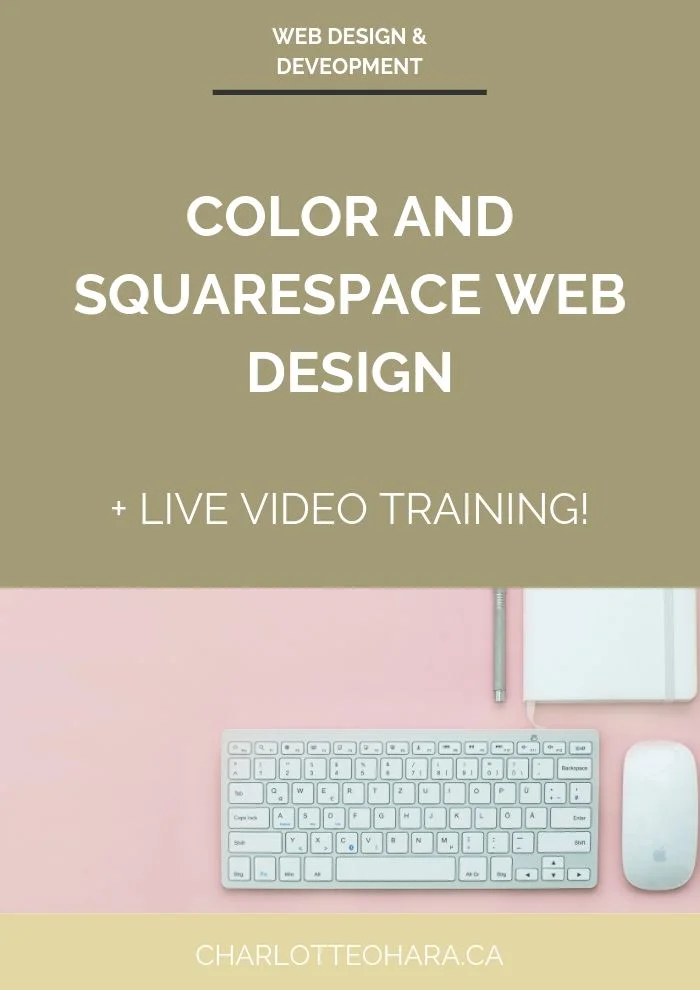Backing up your Squarespace website: here's what you need to know
As a web designer/developer, one of the questions I’m asked all the time is how to protect and back up a website.
This is a valid question that many business owners have. After all, a website is the online home of any business so it’s necessary that it stays live and up to date at all times.
If you've been read any articles through my blog or worked with me in the past, you'll know I'm a huge fan of Squarespace (here’s why). It's a wonderful platform for many reasons but as you'd expect, it differs from other content management systems like Wordpress in several ways. One of the key differences is how website are backed up and not everyone understands how Squarespace protects live content. They also aren’t sure what responsibilities, if any, fall on Squarespace users and the website’s manager and what Squarespace takes care of itself.
We’re going to clear all that up today so that you can feel confident that your website will be safe and protected.
I’ll explain what it means to back up your website, and also show you how I back up my own Squarespace website, as well as the other websites I manage.
Everything you need to know about backing up your Squarespace website
Click play on the video above or watch it on Youtube
What does it mean to back up a website?
Backing up your website means protecting, saving and archiving your content in several ways at regular intervals.
Understanding Squarespace’s hosting agreement
Before we dive too deep into the “how” of backing up your website, let’s first discuss how Squarespace handles your website and content.
To be clear, you own your domain and content once it’s published through Squarespace. It’s the hosting aspect that people sometimes find confusing.
Squarespace has a license to host your website and content (in the same way that Facebook and other platforms do) but like any company or service, there’s always a risk that they could shut down. If Squarespace were to shut down (highly unlikely) then yes, your website and content would go with them. Unless you had a backup of everything on your website, it would be lost.
Don’t let that freak you out or turn you off from Squarespace! Remember that you’re pretty much taking this risk on every platform (social media is a great example, ever seen people freak out whenever Instagram goes down for a hot sec?), so while it’s a risk it’s still a managed one.
Personally, I’m mostly concerned with backing up my website content so that it’s protected and archived in the unlikely event that Squarespace closes. If Squarespace ever shuts down, gets hacked or no longer meets my needs, I would transfer back over to Wordpress.
And because I’ve backed up my website content, it wouldn't be a total nightmare.
Related: Squarespace vs WordPress: the great debate
Squarespace website backups
Squarespace hosts your website and content on their own servers and takes great care to back everything up on the regular. They do this on primary and backup servers and have exceptional stability and a stellar reputation.
All files uploaded to a website (images, PDFs, audio files, etc.) are stored in a system that makes copies of the data to multiple physical disks. Recovery plans are also in place. This gives me peace of mind and I hope it does to you too.
Saving your website content
There are several ways that I recommend backing up your website content and lucky for you, they aren’t hard or time consuming.
Here are five steps you can take to back up your Squarespace website:
1. Regularly download your XML file
This is super easy to do if you follow these instructions. I regularly export my XML file so that I have a full sitemap and backup of my website content. I have a quarterly calendar reminder set to do this but if I ever make major changes to my website, I’ll pull this file afterwards as well. You can save your XML file on your computer, in Google Drive, Dropbox, on an external hard drive, whatever works best for you.
2. Create a visual sitemap
This is another thing I do a few times a year that only takes a couple of minutes to complete. If i ever need to rebuild a website, I have a visual sitemap for reference so that I’m not left wondering how it was structured or how the pages were set up. I use bubble.us which is a great free tool that lets you save and export the images you create with it. Save this file in the same Google Drive “Site Backup” reference folder or wherever else you save your website backup content.
3. Save all web page content
I rely heavily on Google Drive to save all my website content. I have a folder set up called “Website Backup - Content” and each page on my website has it’s own Google Doc. It’s where I copy over all text and include any/all images, links, other files, etc. I also make note of the “last updated” date in each document so that I know how recent the content is.
Related: Expert Roundup: advice on creating an effective Home page
You could also use Dropbox or an external hardware to save this content but Google Drive works well for me.
Related: Expert Roundup: advice on writing your website's about page
4. Save all blog posts
Same idea here as the section above: save all blog posts so that you don't lose the content you worked so hard to create! Every website should have a blog so be sure to back it up.
Within Google Drive, I have a folder for all my blog posts. For each published blog post, I include the final text and any images. I also make note of any additional files such as content upgrades.
Related: Squarespace SEO Series: 9 tips for blogging
5. Save custom CSS files
If you’ve added custom CSS or other code to your website, be sure to save copies of those files too. Use Google Drive, Dropbox, whatever. Do this a few times a year as well.
Final Thoughts
Whether you’re publishing on Squarespace or another digital platform, you should always save your website content in multiple places. This applies to text, images, video/audio files and anything else included on your website. If it exists online, be sure to save a recent version of your content in more than one place in case the worse should happen.
I mentioned a few times throughout this article that I have calendar reminders set to make sure that I don’t forget to back up my website and I recommend that you do to. Personally I do quarterly backups (or more often if I’ve made lots of updates) and it works well for me. These backups don’t take a long time and I feel much more secure knowing my website content is stored and up to date.
Now it’s your turn to tell me about how you backup your website? Have you ever been worried about losing your content or do you trust Squarespace and other platforms? How often do you backup your website? How do you store that content? I’d love to know so leave me a note in the comments!
LAUNCH YOUR BEST SITE - FREE ECOURSE
Interested in learning more about what it takes to get a website up and running? Sign up for my free 7 day e-course!