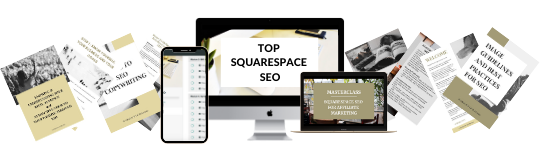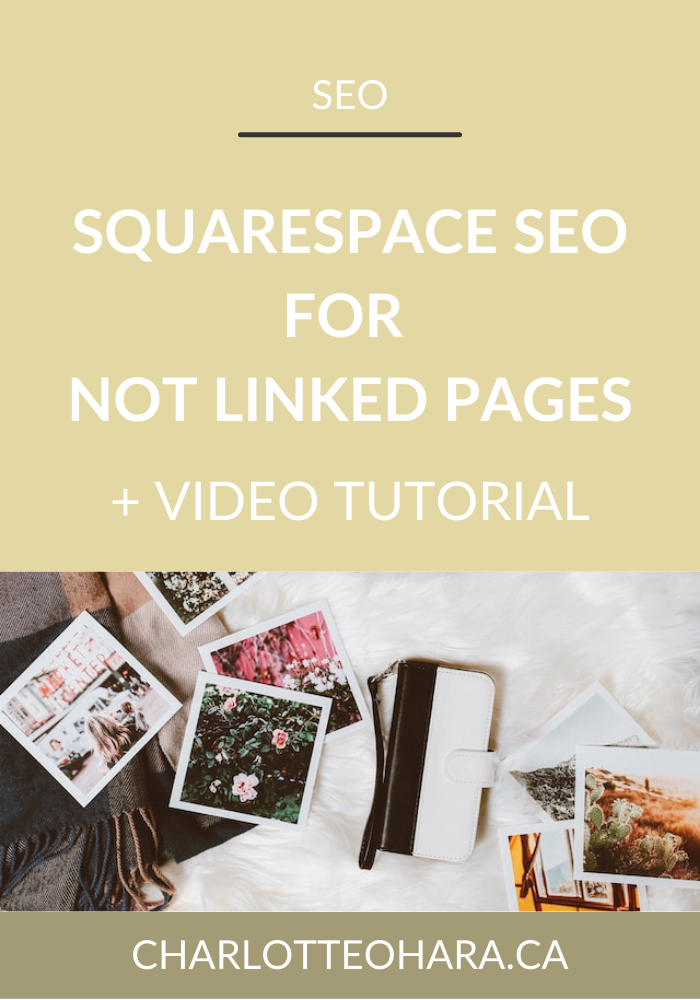Set up SEO-friendly PRODUCTS on your Squarespace website
Hello hello SEO’s and welcome to today’s blog post where we’re talking all about how to set up SEO-friendly products on your Squarespace website!
If you sell products through your Squarespace website (either digital products or physical products), whether that’s in a full blown online shop or smaller e-commerce setup, then you’re going to want to make sure that you’re doing it correctly!
You’ll find this helpful if you are:
setting up brand new products on your Squarespace website
optimizing existing products on your Squarespace website
If you’re just starting out with adding products to your site and selling things online then that’s great! You can do it right from the very beginning by following these steps.
And if you already have products on your Squarespace website in some sort of online shop or smaller e-commerce setup, then that’s totally fine too, I’m here to help you make those product listings even better and SEO-friendly. No time like the present!!
As a Squarespace SEO expert and the leader in this super random little niche, it’s legit my job to help you out with this :)
So, I’m giving away all my best tips here, pulling away the internet curtain if you will, and showing you the behind-the-scenes look at what it actually takes to have good SEO on your Squarespace website.
This is the kind of insider info that I give to my 1-on-1 Squarespace SEO consulting clients and also students in my signature online course, Top Squarespace SEO.
But since I’m not one for secrets and truly want the best for anyone with a Squarespacew website, I’m giving you the goods here totally for free!
Oh, and I’ve even recorded a video tutorial so that you can follow along in real time, peep over my shoulder and see exactly how it’s done on a Squarespace website.
If you’ve ever found yourself asking for direction or someone to literally lay it out, steps 1-3 of what do on your Squarespace website to improve SEO, then this is it!!! You’ve come to the right place :)
Let’s jump right in!
SQUARESPACE SEO SERIES
I have so many tips to share on the subject that it would have been crazy to put it all in one article! There are many misconceptions about Squarespace SEO which is why I've dedicate so many posts to this topic. Enjoy!
Work with Charlotte - explore my Squarespace SEO Services
Set up seo-friendly products in an online shop/e-commerce on your Squarespace website
This video tutorial shows a website built on Squarespace version 7.0 but if your website is on Squarespace version 7.1 the process will be pretty much the same, but might look a little different!
What type of products can you sell on your Squarespace website?
Squarespace has very robust e-commerce capabilities and you can use the platform to set up an online store of any size (sell one item or hundreds of items, it all works!).
Through your Squarespace online store you can sell:
physical products
digital products (e-books, PDF downloads, online courses, music/audio files, spreadsheet templates, etc)
subscriptions
services
and much more!
Can you sell products in-person and online?
Yes, you can use Squarespace online store to sell products both in-person and/or online. This means that if you have a physical store (bricks & mortar location) you can sell products in real life BUT also use Squarespace to sell products online too, and it’ll keep track of inventory and sales.
You can also set up an exclusively online shop where you only sell products online through e-commerce.
Both work!
Products available at all times vs launch
With Squarespace you can set up products in your online store to showcase and sell you merchandise in a variety of ways.
For example, you might create products that are available to shop at all times. If people want to buy, there’s no restrictions - they can purchase whenever.
You can also use your Squarespace online store to sell limited time products - for example, if you have a launch or a drop, where products can only be purchased at a certain time.
Holiday sales or special collections are also something you can set up through your online store with Squarespace! No matter how you want to sell your products online, you can probably use Squarespace to do it.
Why is SEO so important for products in you Squarespace online store?
Easy answer - if you have better SEO, then more people will find your products online which means that you will reach more of your potential clients/customers and therefore make more sales.
Better SEO = more eyes on your products = more $$$$
I always say that people can’t buy from you if they can’t find you, and this is especially true when it comes to e-commerce and online shops because the online space is SO competitive!
One of the biggest selling points of Squarespace’s online shop and selling products through their platform is that there’s so much SEO functionality built directly into the platform - HOWEVER the issue is that most people don’t know what to do or how to optimize it, meaning they miss out on all the SEO goodness available to them.
This is why I've made this blog post & video tutorial - I really want you to get the most SEO impact out of the products you’re setting up in your Squarespace online store.
The better SEO you can do for the products you sell on your Squarespace website, the higher the odds that you will show up in online searches, reach more of your target audience online, and increase sales.
Setting up a product in your Squarespace website’s online store
Step 1 - Chose the product type
Choose from one of these product types when adding a new product:
Physical - Merchandise, apparel, and any other physical goods. These can be a one-time purchase or a subscription.
Download - Ebooks, audio files, and any other digital content you sell. When a customer purchases this type of product, they're sent a download link that's active for 24 hours after the link is first clicked.
Service - Classes, consultations, events, or any other service you offer. Unlike physical goods, service products aren't shipped to customers, so they don't require shipping methods or a shipping address at checkout. These can be a one-time purchase, or a subscription.
Gift card - Gift cards are unique digital codes that recipients can use as payment in your online store.
Step 2 - Add product details
Once you have added the new product type, you will be taken to the product editor where you can begin filling out the product details. When you create your first product, you may be prompted to add the product's name, image, price, and quantity before you can add other details.
The product composer is organized into these sections:
Details
Images
Inventory
Organization
Selling Tools
Marketing
Checkout
First up is the DETAILS section. Here you will fill out the basics of the product name and product details. You also have the option to use the Additional Info field which I HIGHLY recommend, because the you have wayyyyyy more control over the look/feel/layout/how you set up the content because you can use Squarespace’s content blocks. This allows you to add in things like headers, more image & video blocks, summary blocks, and much more which can not only help you to design a better product page, but it also has added SEO-benefits when you set up the product page this way.
From an SEO-point of view, it’s very important to fill out a robust product description and like I said, I really recommend that you don’t just use the basic product details field but instead hop over to additional info field and make use of that.
Next up you will start adding IMAGES of your product. Now, this is another very important step because images play a big role in SEO. Remember that Google will crawl and index your product page and they will “see” your images and can learn about what the image is/what it depicts IF YOU NAME THE IMAGE CORRECTLY which can help you to rank higher in online searhces (again, if done correctly). So yeah, don’t breeze past this step! When it comes to images on your product page there are a few things to consider:
Add images - Upload new images to the product, or reuse images you’ve already added in other parts of your site. Multiple images display as thumbnails on the product item view (NOTE: if you just want one image to show up here, then just add the one single image and then use the Additional Info field above to add more images to the product page but in a different layout). You can also add variant images after adding product options.
**** REMEMBER to properly name the image’s physical file name for SEO before you upload it to your Squarespace website!!!
Another thing to consider with images is the image file size. If you’re using an image but realize that the image file size is too large, that’s not a good thing because it can slow down the page load speed which can negatively impact SEO because Google will penalize you for having a poor user experience. The simple workaround is to use a free tool like TinyPNG to compress the image before uploading it to your Squarespace website - I use it all the time, it’s great.
Related: Nimble pages and Squarespace SEO (CLICK HERE TO LEARN MORE ABOUT SMALL IMAGE FILE SIZES)
Image alt text - To add alt text, hover over an image, click the ... icon, then click Edit metadata. Use this field to tell Google what the image shows/depicts (remember Google can’t really “see” the image the same way a human does so you want to describe what the image shows to Google’s bot).
NOTE: If your images aren’t correctly named or formatted correctly, that’s Ok! This is a perfect opportunity to go back and improve what you already have, give it an upgrade to make it more SEO friendly. And if you are starting from scratch with a brand new product item then lucky you because you will do it properly from the beginning :)
Delete images - To delete an image, click the … icon, then click Delete.
Featured image - To add a featured image, upload an image and click Featured image. Featured images represent the product in most areas of your site, so it's best to use the image you want customers to encounter first.
Step 3 - Add inventory details
This part is fairly straightforward - you just fill in the field prompts. It’s not massively important from an SEO-point of view so we won’t spend too much time here but here’s an overview of what you will be filling out:
Upload the file
Price
On sale - yes or no toggle
sale price
unlimited quantity vs set stock quantity
quantity
SKU
Variants
Again, the inventory details part is pretty straightforward so let’s move on.
Step 4 - Fulfillment
Another section that isn’t hugely important for SEO but still needs to get filled out LOL.
In this section you will fill out:
profiles
advanced shipping info
After that’s done you’ve got…
Step 5 - Organization
There are a few things that are important for SEO here so I want to highlight those!
Visibility - public, hidden or scheduled
Categories - Categories create a navigation on your store page, which helps shoppers find the type of product they're looking for. Categories can also be used as filters in various organizational blocks. To add categories, click Add. *** THIS CAN BE BENEFICIAL FROM AN SEO-POINT OF VIEW SO BE SURE TO FILL THIS OUT
Tags - Tags can be used as filters in various organizational blocks. To add a tag, click Add. *** THIS CAN BE BENEFICIAL FROM AN SEO-POINT OF VIEW SO BE SURE TO FILL THIS OUT
Connect tax extension
Tax category
Related: Do tags and categories matter for Squarespace SEO?
After that’s done we move on to…
Step 6 - Selling Tools
This is where you’ll fill out:
Featured Product
Related product
product add-ons
product reviews
It’s always a good idea to fill these out because IF YOU DO A GOOD JOB with product pages, then they will show up in online search results and remember that it’s often to brand new people who aren’t familiar with your brand/business/offerings yet so if you show them other related products & other things they might be interested in, they won’t have seen them yet so it can help you to increase overall order value and make more money from random people who find your products through online searches.
Step 7 - Marketing
This section is VERY IMPORTANT FOR SEO so I want to make sure you really fill it out properly! It’s also a little bit hidden at first glance and is easy to miss if you aren’t paying close attention so be sure to actually do this haha
To begin in the Marketing section, there’s the SEO and URL part. Click SEO and URL to preview the way your product appears in search results. Click Edit and first off you’ll customize the URL (keep this field super simple yet keyword inclusive, and similar to whatever the product title is). Below that is the SEO title and description fields. You want to make sure you’re using the full character limit to really explain to Google WHAT THE PRODUCT IS, the keywords that describe it, what someone needs to know if they are searching for it online, etc.
Then click Apply.
The SEO title and description is extremely important in making sure that Google & other search engines connect customers with your product - this is the link between the product item and how it can actually show up in online search results!!!
I talk a lot more about SEO descriptions in this video, Getting started with Squarespace SEO in 2024.
Also in the Marketing tab is the Social Share field. When you share a link to the product on social media (think Instagram, Facebook, X/Twitter, etc.), the product's featured image displays by default. To share a different image on social media, click Social share, then click Add image to upload an image then click Apply.
Step 8 - Checkout
The final field in the product editor is the Checkout section. This is another section that isn’t hugely important on the SEO front but is still a key part overall!
It includes:
Custom button
Custom forms
Subscription
Step 9 - Save, Schedule and/or Publish your product
Once you’ve got all those fields filled out, it’s time to Save all the updates you’ve made to your product. Click Save, easy as that!
Click Publish to push the product live and make it available to people online, otherwise it just chills in Drafts.
You can also Schedule your product to go live instead of publishing a product right away, setting this at a time you specify. This is a great option if you release new product lines periodically and want to promote a new collection all at the same time. Think: a launch or a drop of some sort.
Final Thoughts
Et voila, you’re complete introduction to setting up or updating SEO-friendly Products on your Squarespace website!
Whether you are selling a single product or have a full blown online store / e-commerce set up, I hope you found this helpful!
If you are starting out with brand new product and setting up for the first time then lucky you - you’ve found this tutorial and can get it all sorted properly from the very beginning yay!
But if you already have existing products in place but maybe they aren’t optimized and you want to make them better then THAT”S AMAZING I’m thrilled to hear it! Go back, improve the product page to make it more seo-friendly and also beneficial to the potential customer/client who it searching for your product online …. and enjoy all the sales that come with it!
Cheering you on,
Charlotte xo
Want to learn more about Squarespace SEO? Ready to show up higher in online search results, reach more of your potential clients/customers online, increase sales and booked services, and establish yourself as a leader in your niche? Join us inside my signature program, Top Squarespace SEO!
You can also sign up for my newsletter (right here or below), where I share Squarespace SEO tips, tricks and high-quality exclusive content. I send out regular emails, mostly focused on Squarespace SEO & websites but in a fun & accessible way, and I can guarantee that you’ll find the newsletter topics interesting, entertaining and worth your time. My open rate is insane and way above industry average, something I’m super proud of #humblebrag this isn’t another lame-a$$ email haha
Finally, shameless plug: hit me up with any specific questions you have about Squarespace SEO and your website because I’m your girl. You can reach out to me directly if you’re interested in working together on your website and we can talk about whether or not you would be a good fit for my consulting and ongoing services. I can’t take on every request to do Squarespace SEO consulting but I do pick a few websites and businesses to work with every month and I’d love for you to be one of them.
You may also be interested in:
Top Squarespace SEO - online course details and enrollment
Squarespace SEO Audit & Consulting Session - the only way to work 1-on-1 with me