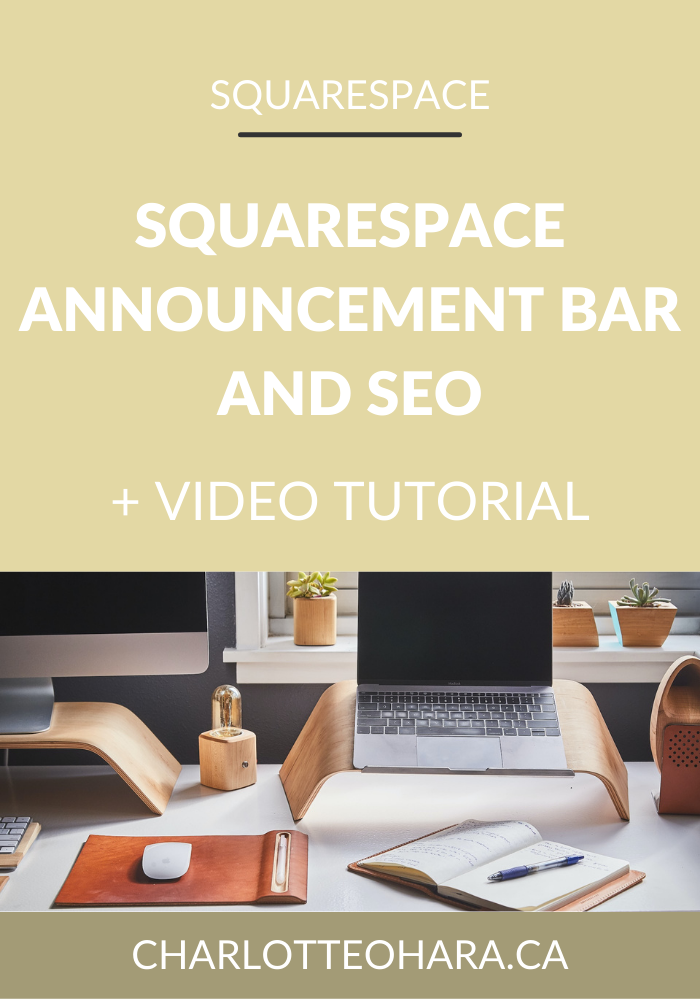4 of my favourite Squarespace keyboard shortcuts - video tutorial
Whether you work on the back end of a Squarespace site on the regular or if you only log in to make changes every once in a while, you should know these Squarespace keyboard shortcuts.
As someone who builds and manages Squarespace sites every day, I have found these 4 keyboard shortcuts super helpful! Here's how they can help you too:
- Saves time
- Makes it easier to work on your website
- Improves your overall experience on the Squarespace platform
Squarespace is a wonderful and easy-to-use platform but I know we can all benefit from learning a few useful tips to make our jobs easier! Watch the video below to see my 4 favourite Squarespace keyboard shortcuts!
Related: How to disable the escape key login - video tutorial
Note: want to watch more of my Squarespace video tutorials? I've linked to them at the bottom of this post or you can head over to my Youtube channel to binge them now. #aintnoshame
4 favourite Squarespace keyboard shortcuts
In this video you will learn:
- Return to the Home menu
- Search panels and guides
- Use the escape key to exit full-screen preview
- Search content blocks
Shortcut 1: Return to the Home menu
Let's say you're logged into the back end of your Squarespace site and are tinkering away several panels deep in the settings. But you want to go to a different area or return to the Home menu. Instead of clicking back on the arrow (top left) to return to each previous setting, you can simply double click the arrow and it'll automatically take you back to the Home setting.
Shortcut 2. Search panels and guides
If you want to search for a setting, panel or open Squarespace's help/answer library, you can press the / or ? key on your keypad (from anywhere) to open the Search function. This saves you from clicking through the menu and sorting through a ton of content! In the video example, I showed you how to use the keyboard key to search 'color' to find the appropriate Squarespace help guide entry, but you can do this for pretty much anything so long as you have a keyword in mind.
Shortcut 3. Close full-screen preview with the Escape key
This works for any page or post (blog post) that you're viewing or working on. If you have the full-screen view open but want to go back to the main content editor, you can do this by clicking the escape key on your keyboard. This saves you from having to minimize with the small arrow in the top right corner, which is super small and hard to see.
Shortcut 4. Search content blocks
Whether you're working on a page or post, there are tons of different content block types that you can add. When you're adding a content block, you can search for a specific block type instead of scrolling through and finding it in the block menu. In the video I showed you how to do this with button and code blocks (since I use those all the time) but you can do it with any type of block.
Final Thoughts
I love using Squarespace because it's a super easy and intuitive platform but how great is it to know that a few small keyboard shortcuts can make our work even simpler?! These shortcuts will help you save time, have a better experience on Squarespace and get your work done with less effort. I'd call that a win-win!
Now it's your turn to tell me, have you ever used any of these Squarespace shortcuts? Did you know of them before this video? How have they made your work easier? I'd love to know so leave me a note in the comments!
MORE SQUARESPACE VIDEO TUTORIALS
- How to disable the escape key login on your Squarespace website
- 4 Squarespace templates I recommend for business websites
- How to add videos to your Squarespace website
- How to use tags and categories in your Squarespace blog
- Favicons: how to create one in Canva and upload it to your Squarespace website
- How to set up a blog on a Squarespace website
- How to add related posts to the bottom of Squarespace blog posts
- How to connect social media accounts to your Squarespace website
- How to easily find out which Squarespace template a website is using
- How to update and edit banner images in Squarespace
Interested in learning more about what it takes to get a website up and running? Sign up for my free 7 day e-course!